finPOWER Connect Cloud Customisation
finPOWER Connect Cloud is the Web-based version of finPOWER Connect.
It exited beta at the beginning of March 2017.
finPOWER Connect Cloud contains base functionality that will be enhanced over time to expand its capabilities.
It can also be customised in various different ways.
All customisation is performed via the finPOWER Connect Cloud Configuration form available within finPOWER Connect via the Tools, Web menu:
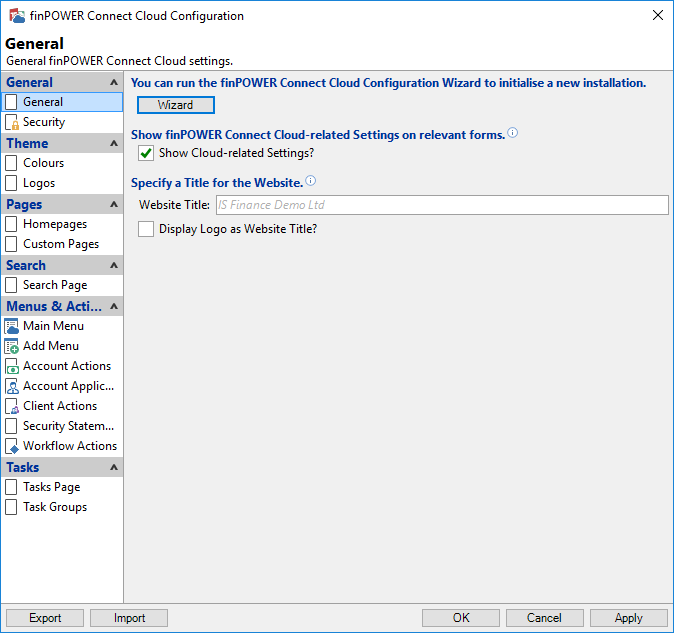
Theme
By default, finPOWER Connect Cloud uses fixed colours and logo images.
These can be changed to match a corporate theme or to display a company's logo instead of the text "finPOWER Connect", e.g.:
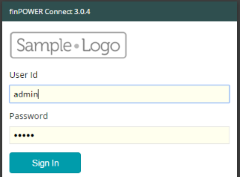
HTML Widgets
The homepage and any other custom pages within finPOWER Connect Cloud are customised via HTML Widgets.
HTML Widgets are finPOWER Connect Scripts that can use HTML, JavaScript and server-side Script code to provide an interactive, customisable "Widget" to the User.
A page can consist of one or more Widgets arranged in various different layouts, e.g.:
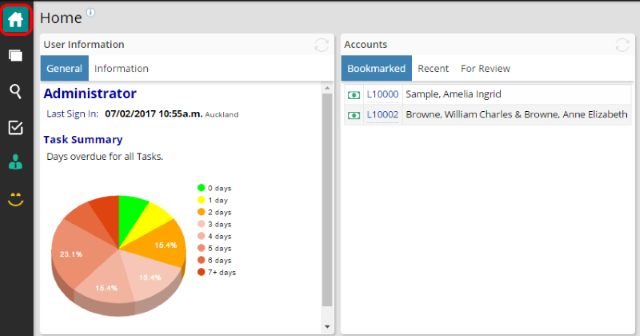
Many functional and sample HTML Widgets are supplied with finPOWER Connect.
HTML Widgets can work within the Desktop and Cloud versions of finPOWER Connect and can also be used for the following:
- Custom forms such as Loan Application forms
- Interactive reports
Smart Lists
The Tasks view consists of multiple tabs representing "Task Groups". These can contain task-related functionality such as filtered lists and HTML Widgets.
The foundation of each of the filtered lists within these "Task Groups" are Smart Lists; like HTML Widgets, these are also finPOWER Connect Scripts.
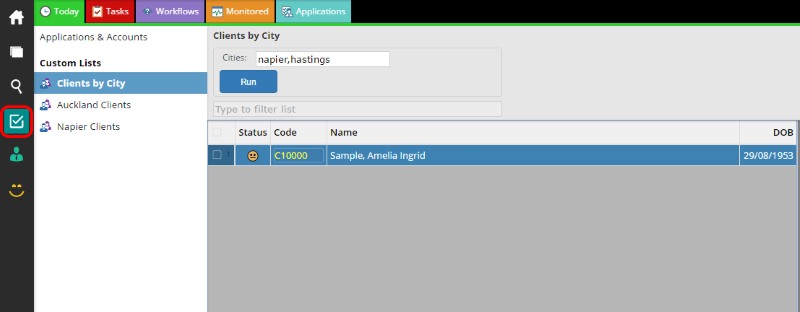
The Tasks view is entirely customisable using either system-supplied HTML Widgets and Smart Lists or scripted HTML Widgets and Smart Lists.
Menus
Both the "Main" menu (top-left of the User Interface) and the "Add" menu (top-right) are fully customisable.
Either menu can list system-defined actions such as adding new Clients or listing available Account Application Types. They can also contain the following types of custom items:
- HTML Widget
- Link to an external Website
- Group Heading
- Separator