Business Layer Training - Electronic Signature Documents
Electronic Signatures
This blog article demonstrates how to configure an ISWord Document to use Electronic Signatures. It contains code snippets that feature in our sample eSignature Documents. These samples should provide a good base and starting point for anybody looking to develop ISWord Documents with Electronic Signature functionality.
Electronic Signature document samples can be found in the Templates folder in the finPOWER Connect installation path. The examples that follow have been taken from the Loan Contract (Fixed Term) ‘LCFT’ document and relate to Secured Signing.
Bookmarks
Details of the standard bookmarks that can be used in your documents can be found on page 66 of the ‘Word Document and Excel Workbook Processing and Scripting Guide.pdf’, which you can download here. An example of the bookmarks available for the secured signing are on page 4 of the document, and a sample is copied below:

Constants
The Loan Contract (Fixed Term) ‘LCFT’ document has Script Constants that determine whether or not the document should be sent for Secured Signing. In this instance, the constant ‘UseElectronicSigning’ must be set to True.
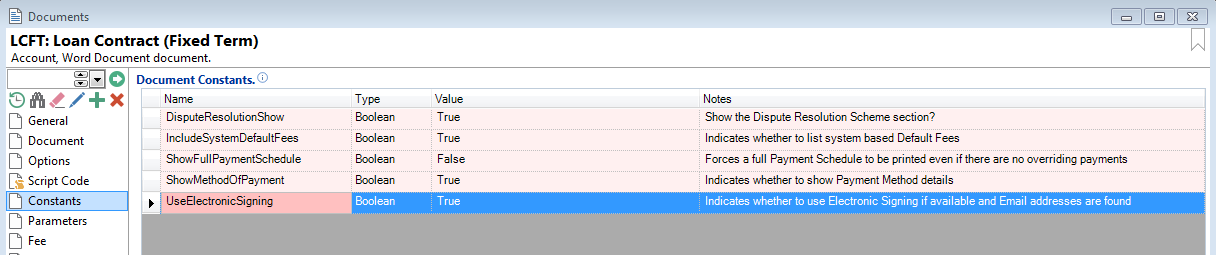
Script Code
Within the Document Script code, the following blocks of code are required. Note: this code all appears in the standard LCFT Loan Contract.

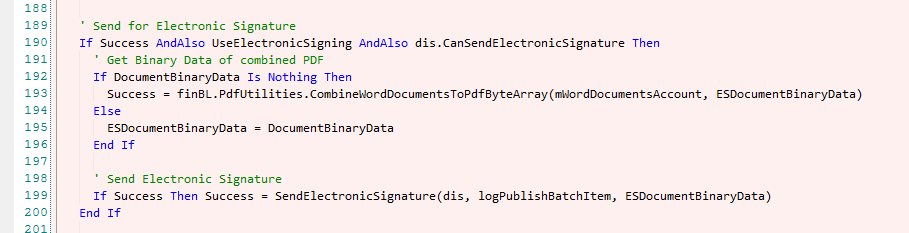

The following function handles the processing of the Electronic Signatures:
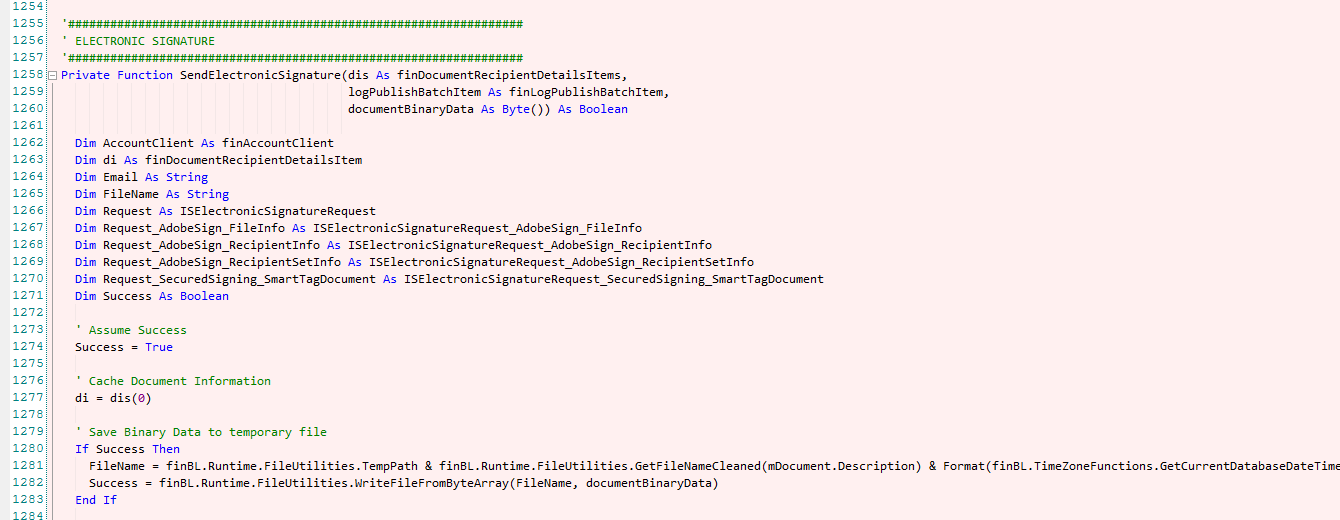
Frequently asked questions
Q. Can we output the document as a Word Document, whilst using Electronic Signatures
A. No. Secured Signing documents can only output as pdf.
Further Information
https://www.securedsigning.com/
http://www.intersoft.co.nz/Products/Product.aspx?id=Product.finPOWERConnect.Modules.ElecSig
Feedback
Any questions, comments or feedback relating to the training content, should be directed to the Intersoft Code Support team via email at codesupport@intersoft.co.nz.