Introducing finPOWER Connect Cloud
finPOWER Connect Cloud is the up-coming Web-based version of finPOWER Connect.
In this first Blog article, we will introduce finPOWER Connect Cloud and give a basic overview of its functions.
finPOWER Connect Cloud is a Web-based version of finPOWER Connect that can be accessed from most modern Web browsers and devices.
It should not be considered a replacement for the desktop version of finPOWER Connect; rather something that can supplement it, e.g. to allow Dealers or Brokers remote access to their finPOWER Connect data. This means you are in full control of your database.
Hosting and Access
finPOWER Connect Cloud utilises the finPOWER Connect Web Services and, just like the Web Services it is hosted on a client-controlled Web server.
Because it is designed to be accessed only by finPOWER Connect Users (including Dealers and Brokers), a modern Web browser must be used.
When developing the User Interface, we test the following Web browsers:
- Chrome (Windows desktop)
- Chrome (Android)
- Firefox
- Internet Explorer 11 (see below)
- Microsoft Edge browser
- Safari (iOS)
Responsive Design
The finPOWER Connect Cloud User Interface features a "Responsive" design.
What this means is that the User Interface will modify itself according to the size of the device that it is being viewed from.
The following screen-shots show both the Desktop and Mobile versions:
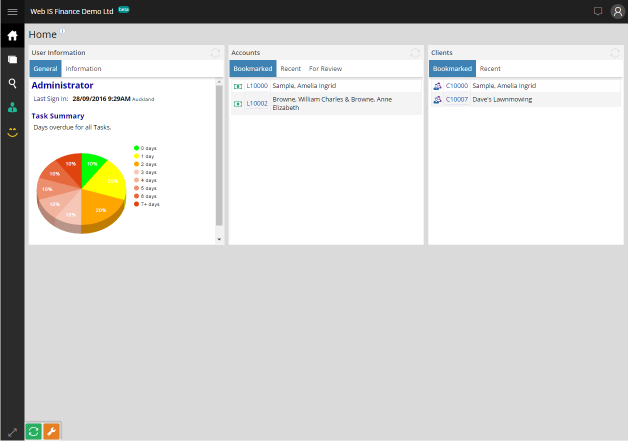
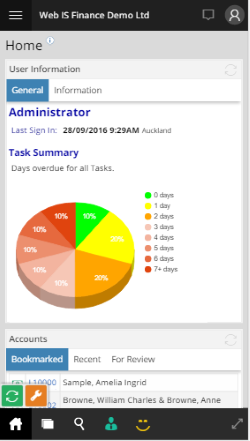
Content First
The primary design goal for the initial release of finPOWER Connect Cloud is to allow Users to view as much finPOWER Connect content as possible.
With this this in mind, the following types of record can be viewed in full:
- Accounts
- Account Applications
- Clients
- Security Statements
- Workflows
Users can also add Logs, send Emails and SMS messages and download and upload files associated with the records.
Finally
This is the first article in a multi-part Blog.
Please try out our online-demonstration (User and Password details are shown below the sign-in form).